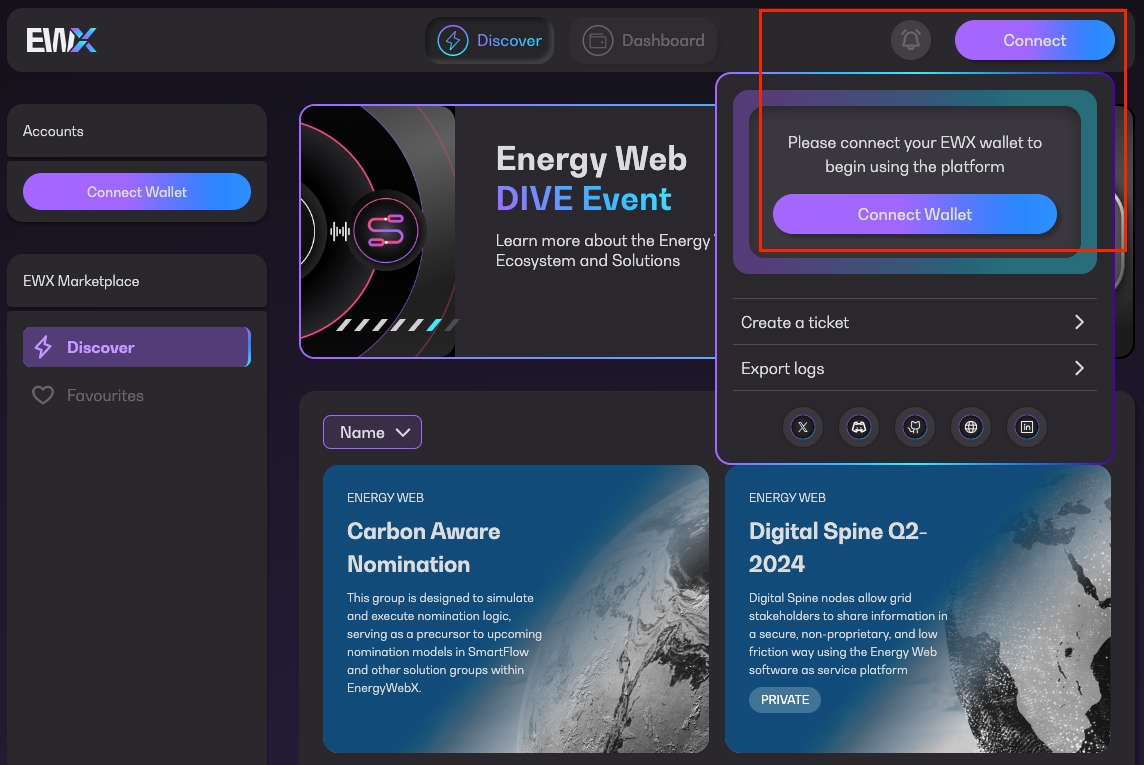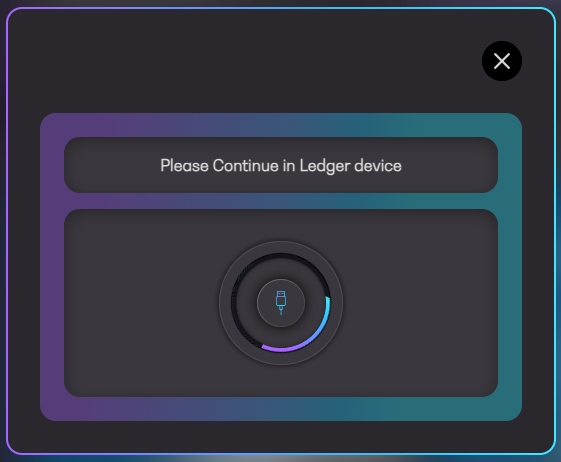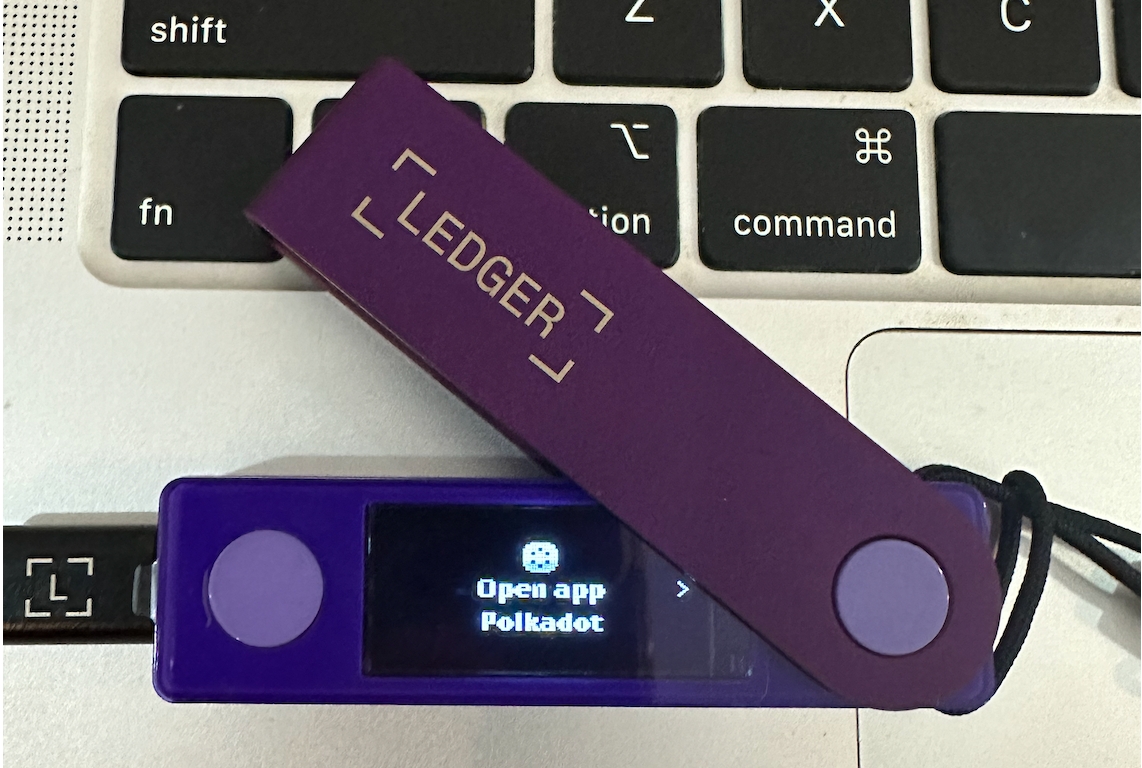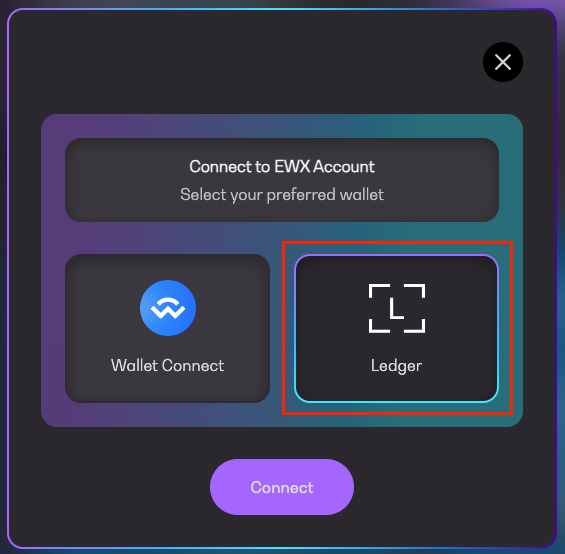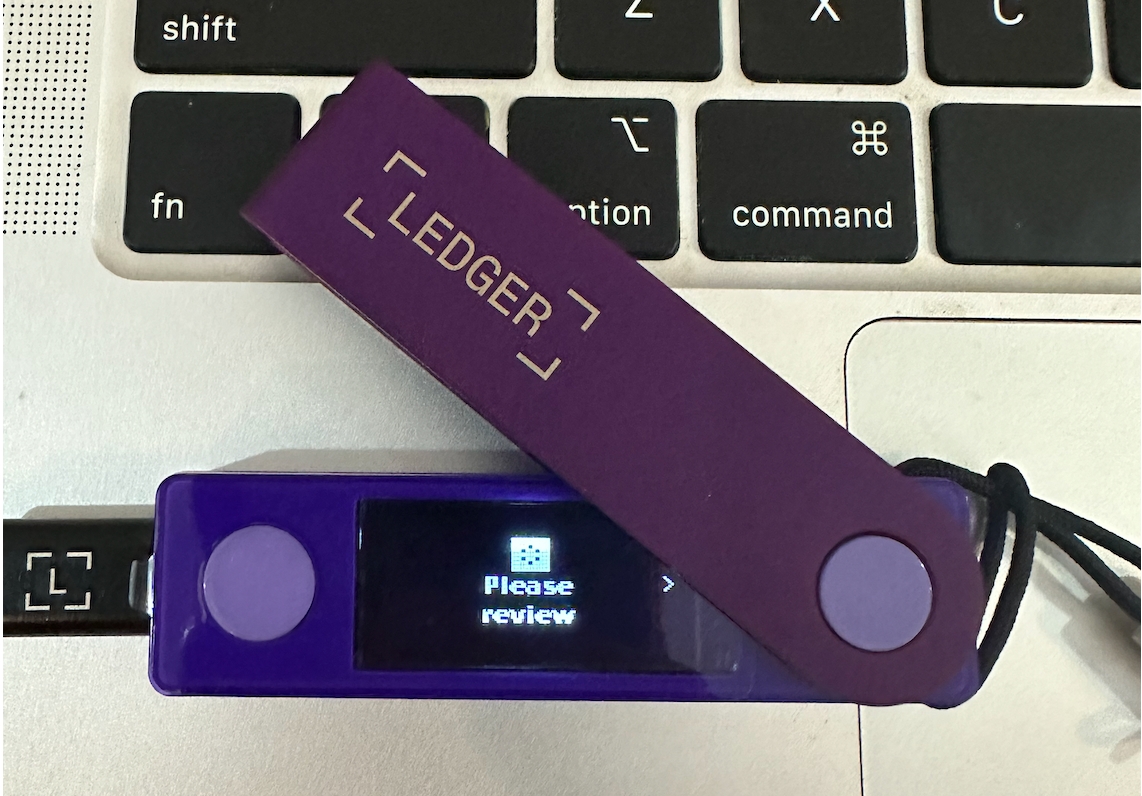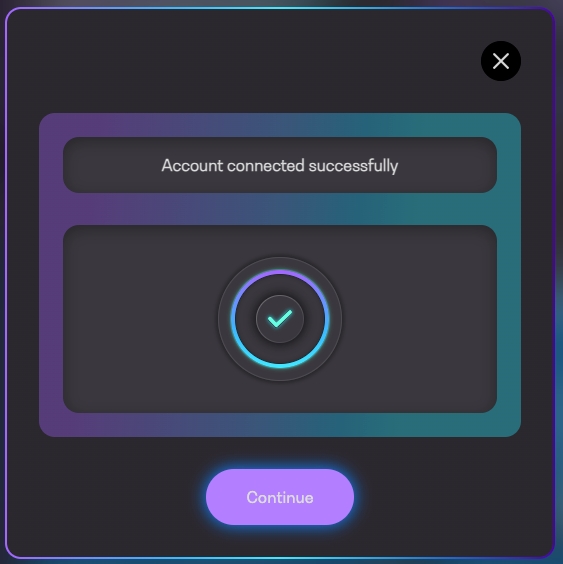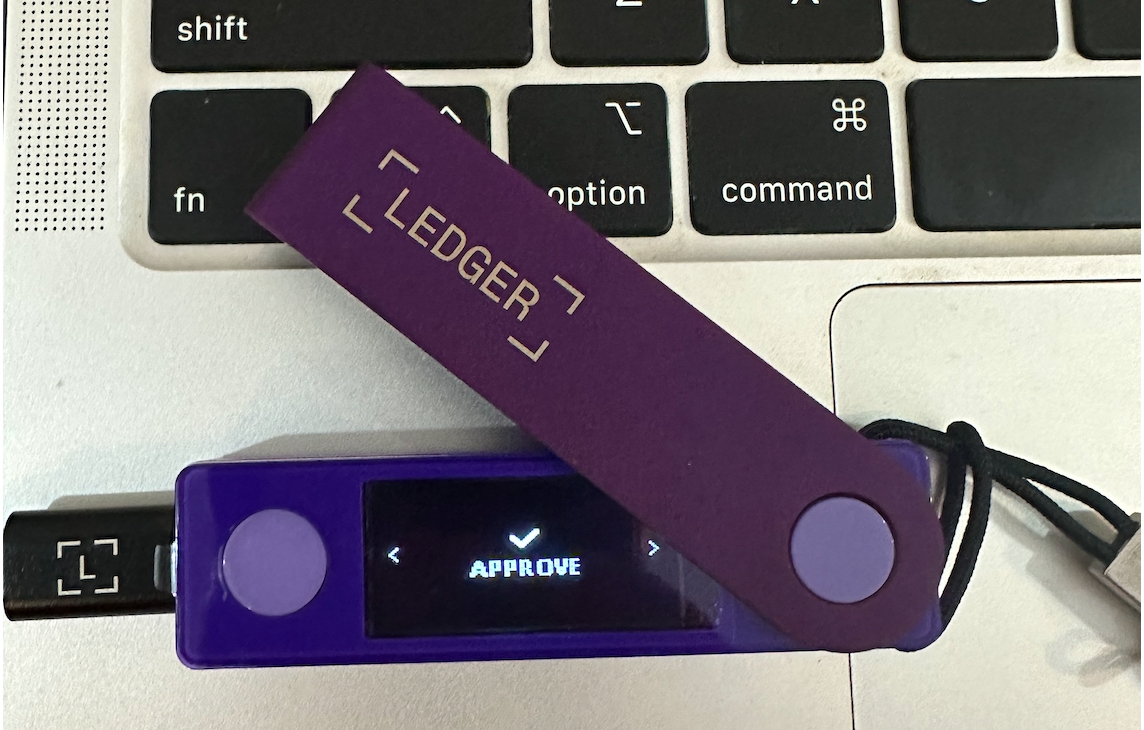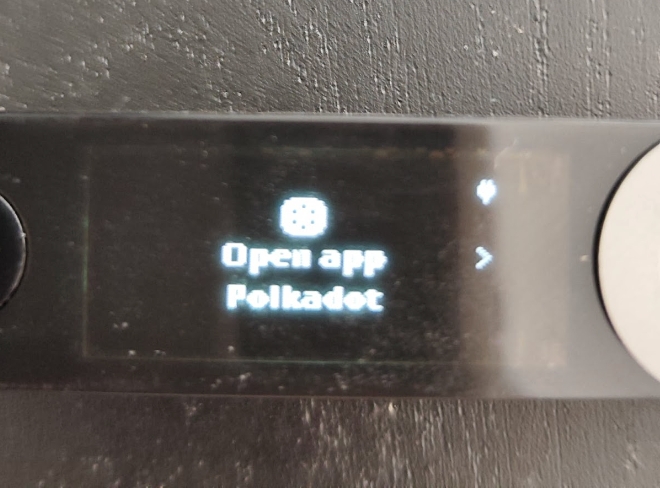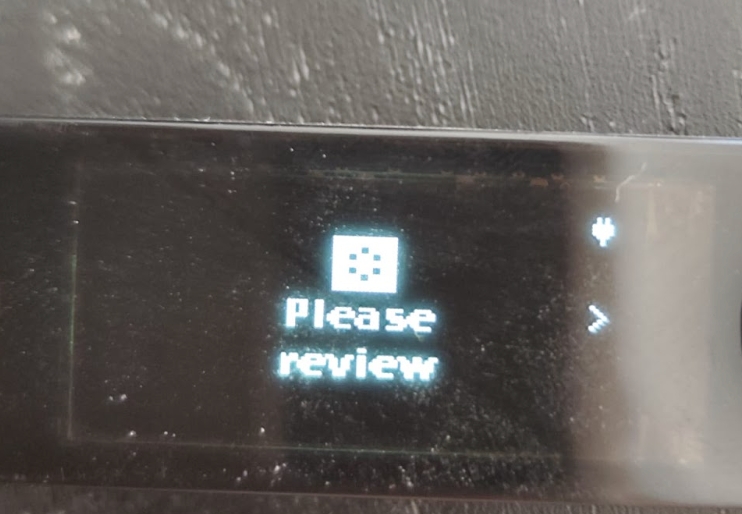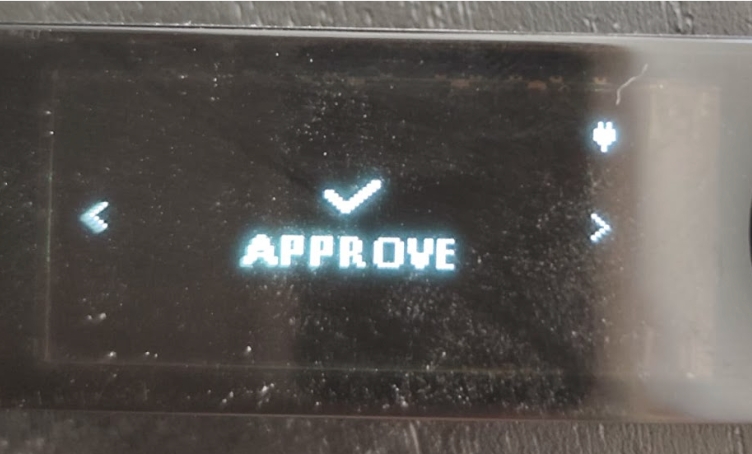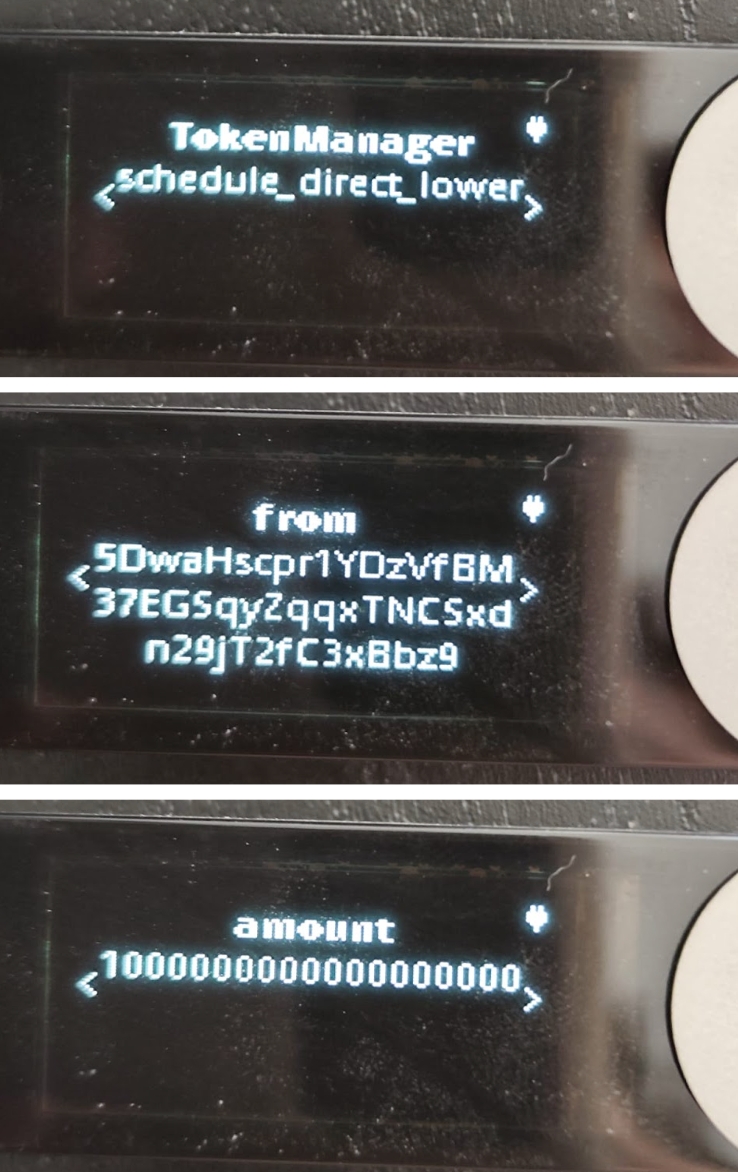Before using Ledger on the Marketplace App, the Polkadot app needs to be installed in the hardware wallet device. To do so, open the Ledger Live application in your computer and go to "My Ledger" section of the sidebar. Make sure your Ledger device is connected to the computer and unlocked when doing this.
In the "App Catalog" section, search for the Polkadot app and install it.
Confirm that the Polkadot app is correctly installed.
Now the device is ready to interact with the Polkadot chain, including the EWX chain.
Ledger Live app does not display EWX account and its balance as it is not yet supported. However, your EWX account and its balance may be confirmed on Polkadot Explorer or in the Marketplace App itself.
The Marketplace App directly communicates with your Ledger device without the need to use Ledger Live as long as Polkadot is installed.
The first step to use Ledger with the EWX Marketplace application is to connect your hardware wallet. In this case, the process is very similar to connecting any other browser or mobile-based wallet. The user needs to click on the “Connect” button that appears both in the top-right corner of the screen.
A dialog will pop up, and the user can choose its preferred method to connect the wallet - in this case, choose Ledger.
The user will be prompted to continue the connection process in the hardware device.
By default, the Ledger device will look like this when unlocked:
After starting the connection process, the user needs to open the Polkadot application on the Ledger device.
After opening the Polkadot app (pressing both buttons at the same time), this will appear on the device:
That means there is an ongoing operation that needs to approve. To do that, press the right button until the “Approve” screen is displayed.
After approval, below shows the confirmation that the user is connected to the Ledger account successfully.
The process is very similar to the browser-based wallet, and applies to all the different transactions available on the app: lowering, sign up as operator, subscribe, link worker account, unsubscribe, top-up stake and claim rewards. After initiating a transaction, for example - lowering, the user will see a ‘Pending confirmation’ screen. The user needs to confirm the operation using the same method used to connect to the wallet.
When this screen appears, open the Polkadot account on the Ledger device, just like before.
After opening the app, review and approve the operation.
The details of the transaction are displayed on the device just like on the next sample screens.
Proceed to approve the operation.
The progress screen on the app immediately changes, displaying the “Executing transaction” title. At this point, the transaction has been sent and is being processed on the blockchain.
If the transaction finished successfully, the success screen and the corresponding tx hash are displayed. This concludes the entire transaction process.